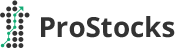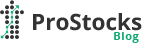Background
The Securities and Exchange Board of India (SEBI), under Chairman Tuhin Kanta Pandey, has announced plans to enable remote and video-based KYC for Non-Resident Indians (NRIs). The move aims to simplify access to Indian capital markets for overseas investors by allowing digital verification instead of physical presence in India.
Current Progress
SEBI is working closely with the Unique Identification Authority of India (UIDAI) and the Reserve Bank of India (RBI) to develop a secure, regulator-approved framework for video-based KYC. The initiative is currently in the testing and pilot stage, and no firm implementation timeline has been announced.
Expected Benefits
- Seamless Access: NRIs will be able to complete KYC from their country of residence using secure video verification.
- Reduced Documentation Burden: Eliminates the need for physical visits and attested paperwork in India.
- Faster Onboarding: Account opening and compliance verification could be completed entirely online once implemented.
- Enhanced Oversight: SEBI also plans to strengthen predictive market surveillance and data-driven compliance monitoring.
Conclusion
SEBI’s focus on remote KYC represents a forward-looking step toward inclusive, digital-first market access for the Indian diaspora. While the proposal is still in development, its eventual implementation could significantly streamline NRI participation in Indian equities and other regulated products.
Note: There is currently no confirmed rollout date for this initiative. Further details are expected once inter-agency coordination and testing are complete.