Easi (electronic access to securities information) and easiest (electronic access to securities information and execution of secured transactions) are the internet based facility provided by CDSL for demat account holders to access their demat account via internet and check the status of their holdings and/or transaction anytime, anywhere.
Easiest is the upgraded version of easi which provides you the extra options which are not available in the easi.
Please read our Blog on What is easi/easiest?
There is an option called freeze and unfreeze in easiest account which are very important for every demat account holder who gave the Power of Attorney (PoA) to the stock broker/relatives to protect their holdings and secure the misuse of Power of Attorney (PoA).
To know more about freeze and unfreeze option please read our blog How to protect from misuse of Power of Attorney (PoA)?
How to login to easi/easiest account?
For that go to CDSL’s website www.cdslindia.com then click on Login-New System My easi (BO/CM) under Quick Links section. It will take you to the CDSL’s Login page. Here provide username and password and login.
Login to the CDSL’s easi/easiest account, on home page there is a menu bar where different options are available. (Freeze option is not available in easi for that upgrade account to easiest)

Under that on green line user account details are mentioned

To view/download/print the demat account details and portfolio valuation click on a box in home page
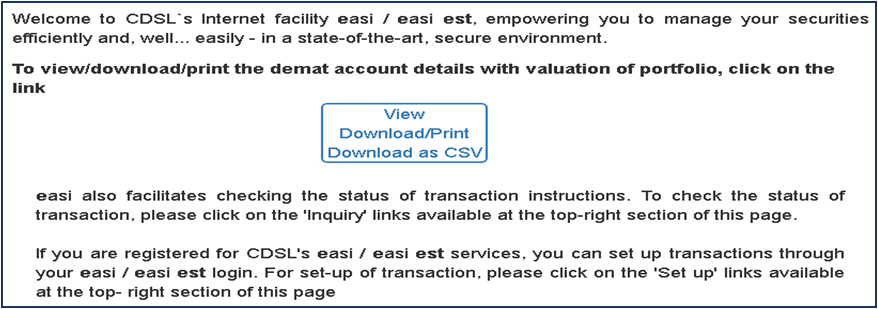
Different menu in easi/easiest account
Home sign
On menu bar first is a home sign. Clicking on it will take you to the home page.Account Details
All the portfolio holdings can be seen in account details. The total valuation of holdings can be seen as per the last closing price on exchange. There is an option to convert the portfolio details in PDF or EXCEL format on top right hand side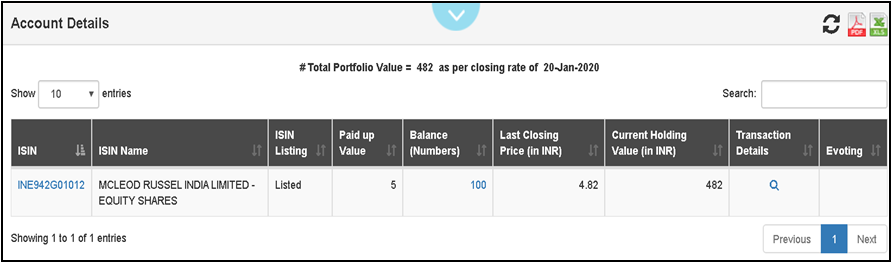
Transaction
- Inquiry - In inquiry user can see the list of transaction inquires
- Setup (Only in easiest) - This option is only available for easiest account user in this user needs to select one option out of three which are Transaction, Settlement and early pay-in. Then need to fill the details given on the screen and generate the transaction ID.
- Upload Transaction (Only in easiest) - If user wants to upload multiple transaction at a time he/she can upload the file from here in a given format
- Transaction cum holding statement - There are two types of transaction report
- Instant Report : In Instant report user can see 30 days report at a time and last 4 months reports are available
- History report : In History report User can see the report for full financial year. He/she can also download the report in CSV format and take a print or mail the report.
Corporate Announcement
- View - User can view the corporate announcement for the holdings available in his/her demat account and also watch corporate announcement for 25 scrip other than the holdings. In case user has two demat accounts he/she can also watch the corporate announcement for the other demat account holdings in their demat account.
.

- Add/Edit - User can add/edit ISIN for which he/she wants to get corporate announcement. If a user wants to buy a certain scrip he/she can add those scrip to corporate announcement and monitor the actions of those scrip like bonus,divind,split etc.
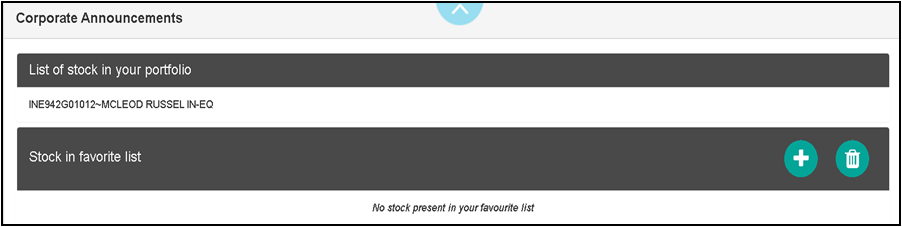
- Email Notification - Through email notification user can register/deregister his/her email id for corporate announcement

Miscellaneous
- View Demat Details : Through this option user can view demat account details
- Edit Profile : To edit the user profile
- Edit Trusted Account (Only in easiest) : User can add other BOID as trusted account or edit it from here.
- Change Pin (Only in easiest) : In case of trusted account holder wants to change the PIN he/she can do it from here
- Reset Pin (Only in easiest) : To reset PIN in case you have forgotten the PIN
- Edit Notification Type : User can select the events on which he/she wants to receive the alert via SMS/Email.
- Edit Groupings : User can make a group of multiple demat account holders and see all the transaction of the demat account from the group in single login. Maximum 8 demat account holders can be add to the group.
- Upgrade BOID to easiest (only in easi) : To Upgrade your easi account to easiest
- Modify Mode of Operation (Only in easiest) : This option is only available in easiest account, in case of any user wants to switch account from trusted account to account of choice or vice a versa he/she can do it from here
- Downloads : Can download the following mentioned list
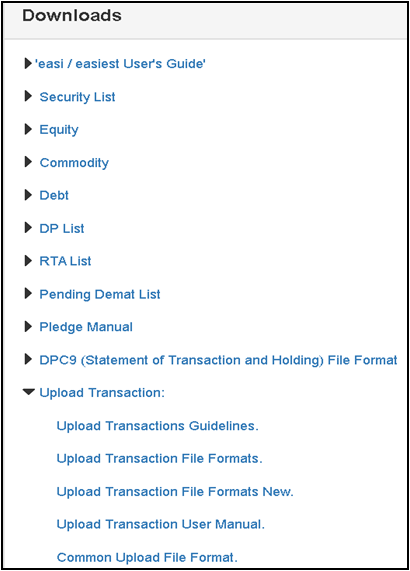
- De-Register : User can deregister their login through this option
- KYC Status : User can check the KYC status here
E Locker
CAS
Pledge (Only in easiest)
E-Voting
Freeze
Freeze option is only available in easiest account for that easi user needs to upgrade their easi account to the easiest
How to freeze and unfreeze holding?
In CDSL easiest account user will get an option of freeze or unfreeze holding. With this option user can freeze the shares in the account. This option is available in CDSL user login under freeze menu.
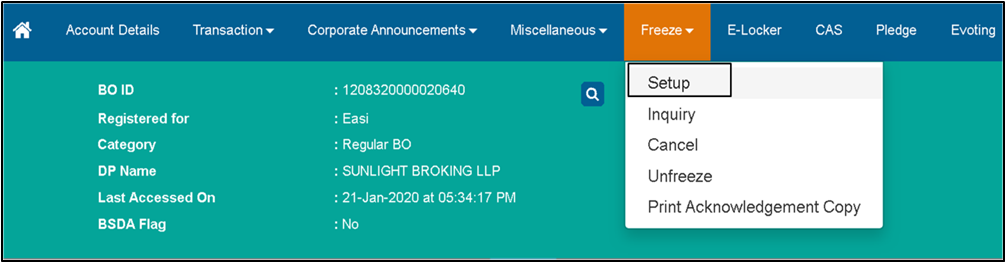
To freeze the ISIN
Step 1 - Go to the Freeze menu then select Setup & click on New Setup
Step 2 - Then select the freeze type.
(To freeze whole account select BO & to freeze one or more ISIN select BO-ISIN.) Then select the quantity type full or partial. ISIN can be freeze for Debit, Credit or both. User can set for current date as well as future date
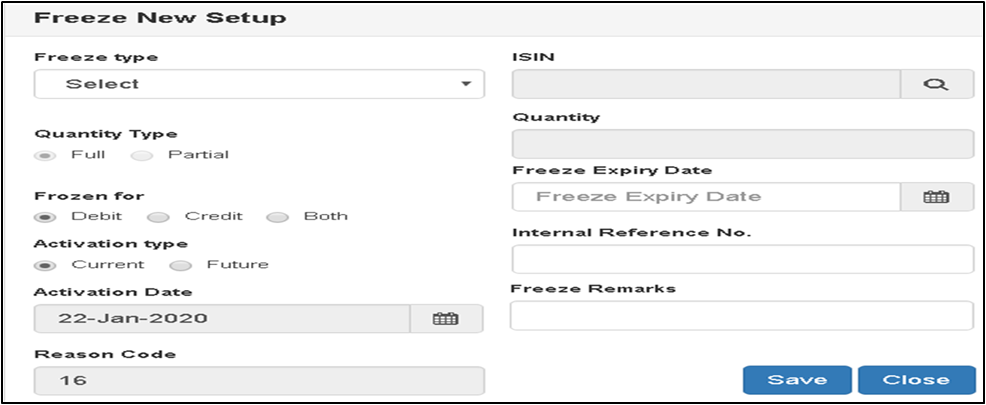
Step 3 - After filling all the details click on save then the confirmation window will pop up click on OK

Step 4 - Then a verification window will open again click on ok

Then again go to Freeze menu-->Setup
There you’ll see the holding for which you sent the freeze request
Then select the holdings and click on commit and give approval
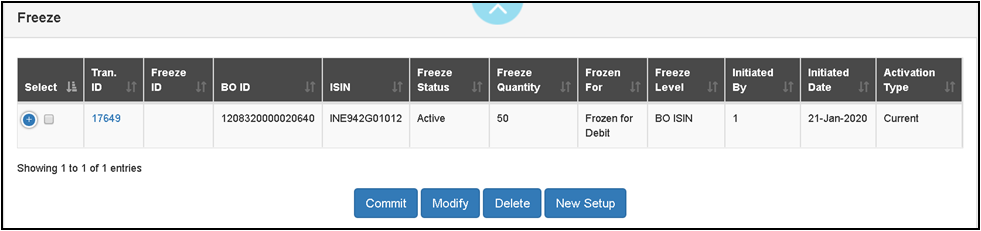
The user has the option to modify/delete only those freeze requests which have been setup by the user and which have not been verified by the user.
Unfreeze
Unfreeze option is also available under freeze menu. User can unfreeze only those requests which are currently in frozen state.
To unfreeze the holdings
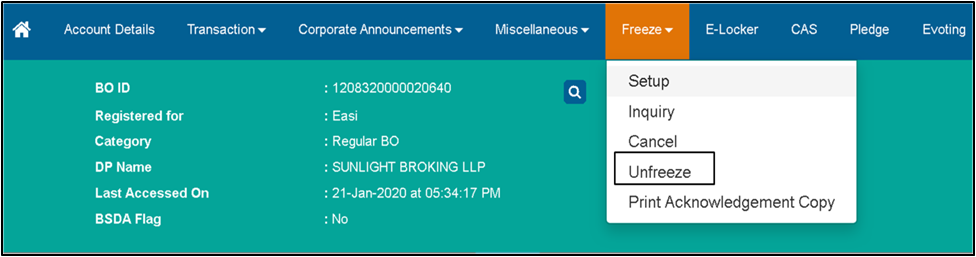
Step 1 - Go to Freeze menu then click on Unfreeze & click on Unfreeze Setup
Step 2 - Then select the transaction ID and click on Go to Unfreeze Commit, it will unfreeze the frozen holdings.
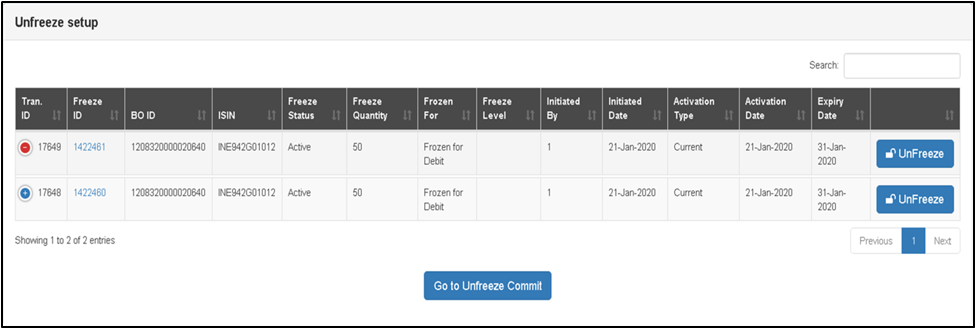
User can also print the acknowledgement copy of their freeze and unfreeze request, by going to Print Acknowledgement Copyin Freeze Menu
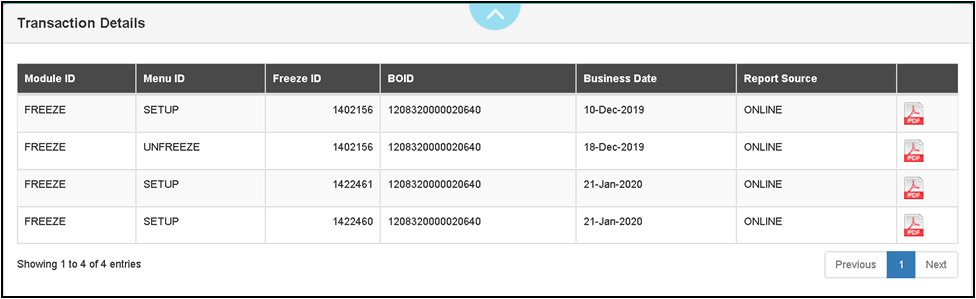
Additional Links:
S P Toshniwal
Founder and CEO
www.prostocks.com