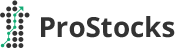When you click Get OTP on the trading login, you’ll receive an email with a QR code and a setup KEY — add that to Google Authenticator (or any TOTP app) to get 6‑digit one‑time codes.
How to add the KEY / QR to Google Authenticator (and alternatives)
1
Open the ProStocks email
The email contains a QR code and a textual KEY.
2
Install Google Authenticator (or a compatible app)
Play Store / App Store; Authy or Microsoft Authenticator also work.
3
Add an account in the app
Tap + → scan QR code or choose Enter a setup key. Use ProStocks as account name.
4
Use the 6‑digit code
The app shows a 6‑digit code changing every 30 seconds. Enter this on ProStocks login.
5
Alternative: iPhone Passwords or password managers
Save the setup KEY in iCloud Passwords, 1Password, or Bitwarden (some can generate OTPs too).
Authenticator on desktop — Chrome / browser extensions
You can generate TOTPs on your computer via trusted browser extensions/desktop apps, reducing the need to have your phone handy. Install only from reputable publishers.
Fallback — OTP on call
If you cannot add the KEY/QR, click Get OTP and choose Request OTP on call. Our team will deliver a voice OTP.
FAQs
Q: What if I change phones?
A: Save the setup KEY securely to re‑add your account. If lost, click Get TOTP again to request a new KEY/QR.
Q: Can I still get SMS or Email OTPs?
A: No, SMS/Email OTPs are discontinued. Use an authenticator app/extension or request OTP on call.
Q: Which apps can I use?
A: Google Authenticator, Authy, Microsoft Authenticator, 1Password, Bitwarden, or iCloud Passwords (with OTP support).
📩 Sample Email (as you will receive it)
Google Authenticator Setup for OTP Login
Dear Client,
You’ve requested to enable Two‑Factor Authentication (2FA) using Google Authenticator for your ProStocks trading account.
Client Code: XXXXX
JSHK2Y4D7LJZB2KT
To set it up:
- Open this email on your device.
- Open Google Authenticator → tap + → Scan QR or Enter setup key.
- Account Name: ProStocks — paste the KEY if manual entry.
- Enter the 6‑digit OTP from the app at login.
⚠️ This key is confidential. Do not share it. If you did not request this, contact
[email protected].